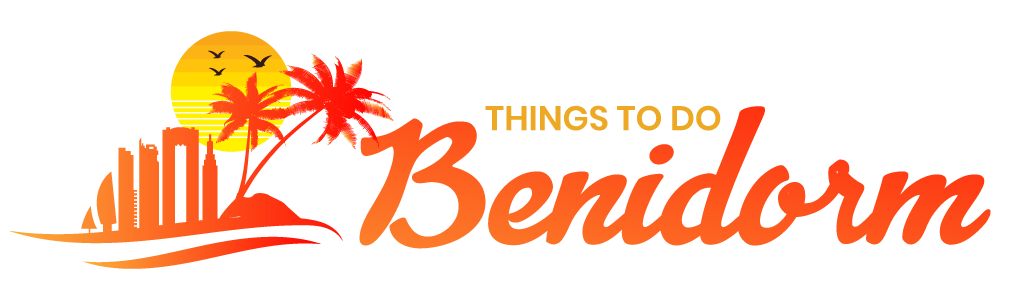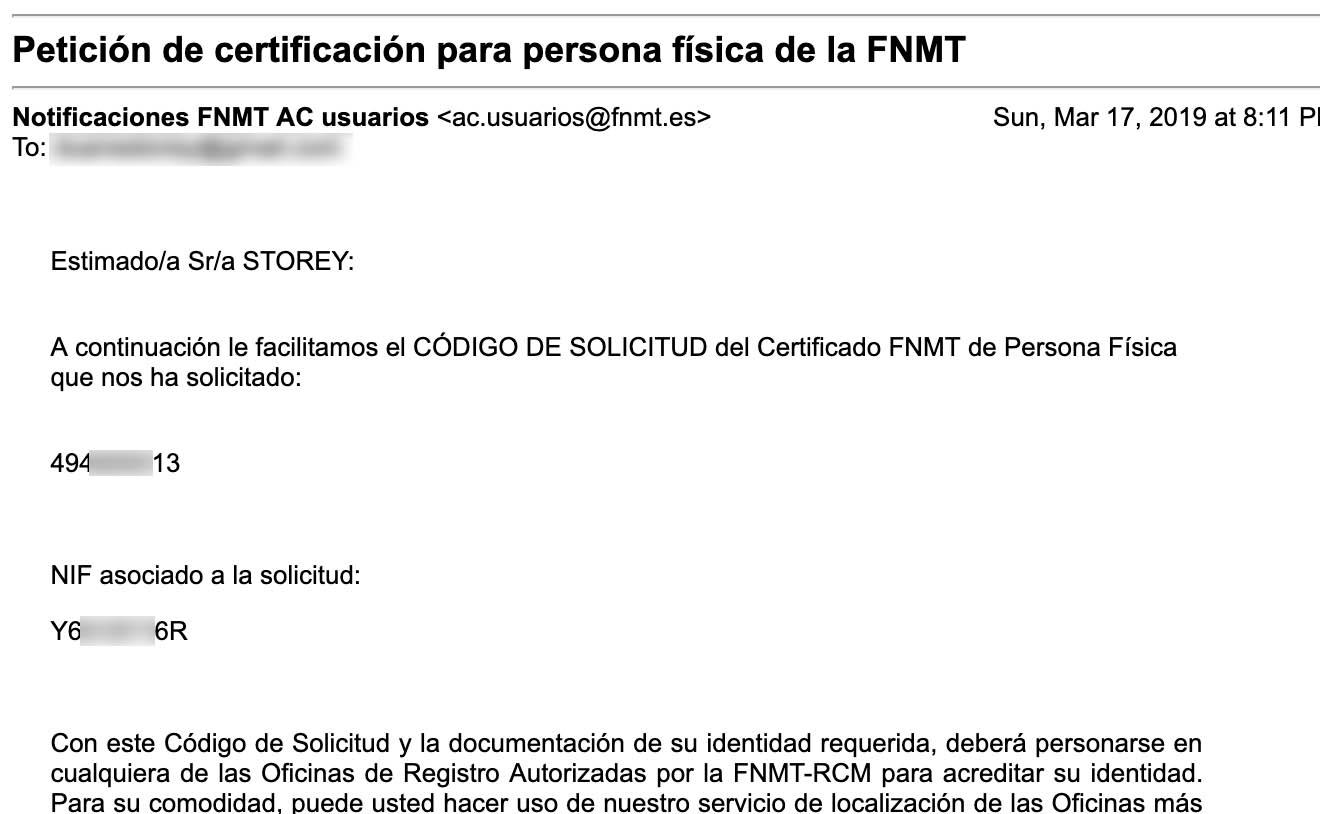In an era where digital convenience is not just a luxury but a necessity, Spain’s innovative steps towards digitizing essential services are a testament to its commitment to modernization. The Spanish digital certificate, a secure and versatile tool, stands out as a cornerstone of this digital evolution. It empowers residents to effortlessly access a range of services online—from tax filings to healthcare appointments, all with the tap of a finger. But what happens when this digital empowerment leaps from the confines of your computer screens to the very device that never leaves your side—your smartphone? This transition not only symbolizes convenience but also portability and enhanced accessibility.
Join us as we delve into the intricacies of adding Spain’s digital certificate to your phone. Embarking on this journey, we shall navigate through the seamless process, emphasizing the pivotal steps and tips to ensure that your gateway to Spain’s digital services is always within your reach. Whether you’re a local resident or an expatriate living under the Spanish sun, this guide promises to be your compass in the digital landscape of Spain, where every service is just a swipe away. Let’s bridge the gap between traditional bureaucratic errands and the digital ease of today, one smartphone at a time.
Understanding Spain’s Digital Certificate: A Gateway to Secure Transactions
In the bustling digital age, the ability to carry out secure transactions is priceless, particularly when it comes to the realm of Spanish administrative tasks. For both locals and expatriates, having immediate access to a tool that not only simplifies but also secures online interactions with public services is nothing short of revolutionary. This is where Spain’s digital certificate enters the stage, serving as a robust key to a myriad of doors. By adding this certificate to your phone, you transform the device in your pocket into a powerful tool, enabling you to navigate the digital landscape of Spain with ease and confidence. Whether it’s submitting tax returns, registering for public services, or checking your health records, the digital certificate puts all these functionalities and more at your fingertips.
Getting started with this indispensable tool involves a series of steps that are straightforward, yet require careful attention to detail. First, ensure that your device is ready and secure. This means having a phone with the latest operating system updates and a reliable antivirus program. Next, you’ll need to download the FNMT-RCM app (Fábrica Nacional de Moneda y Timbre – Real Casa de la Moneda) from your phone’s app store – this app will facilitate the certificate installation process. Following the app download, apply for your digital certificate through the FNMT website, choosing the ‘Certificado Digital’ option and completing the application process. Afterward, you’ll receive a code, which you’ll use within the app to download and install your digital certificate. Remember, the success of these steps heavily relies on following the app and website’s instructions meticulously to avoid any errors during the certificate installation process.
| Step | Description |
|---|---|
| 1. Device Preparation | Update OS, Install antivirus |
| 2. Download App | Install FNMT-RCM app |
| 3. Apply for Certificate | Complete application on FNMT site |
| 4. Install Certificate | Use code in app to download and install |
It’s imperative to handle this digital certificate with the same level of care and attention as one would with a physical ID. Not only does it prove your identity in the digital realm, but it also secures your transactions and personal data against the omnipresent threat of cybercrime. With your digital certificate seamlessly added to your phone, Spain’s digital horizons are just a few taps away, promising a smoother, safer, and more efficient online experience.
Step-by-Step Guide to Installing the Digital Certificate on Your Smartphone
In the digital era, it’s all about convenience at your fingertips. Starting with the installation process of Spain’s digital certificate on your smartphone, let’s dive into the digital sea of seamless verification and identity authentication. Think of your digital certificate as your virtual identity card, boarding pass, and VIP event ticket—all rolled into one. First things first, ensure that your smartphone is connected to a stable Wi-Fi network. This is crucial because you don’t want any interruptions while you’re in the middle of downloading or installing your digital lifeline.
Downloading the Certificate:
- Visit the official website of the issuing authority from your smartphone’s browser. It’s important to only trust the official source to avoid any digital mishaps.
- Look for the section labeled ‘Digital Certificates’ or ‘Certificados Digitales’—assuming you are at least adventuring through the linguistic landscapes of Spanish.
- Select the option to download the digital certificate to your device. You may be prompted to enter some personal information to verify your identity. Embrace the process, for it is all in the name of security.
Moving on to the installation phase, where the digital seed you’ve just planted begins to sprout:
Installing the Certificate:
- Once downloaded, locate the certificate file in your device. It typically ends with a ‘.p12’ or ‘.pfx’ file extension. This is your digital certificate, ready for action.
- Tap on the file, and your smartphone should prompt you for the installation process. Enter the PIN or password that you created or were given during the download process. This step is akin to whispering the secret handshake to the digital bouncer.
- Follow through the instructions as your device integrates the certificate into its system. Approval and authentication processes vary slightly between Android and iOS devices, so keep a keen eye on any device-specific prompts.
With these steps, you have successfully armed your smartphone with a powerful tool, weaving through the digital and physical realms of Spain with ease. Remember, with great power comes great responsibility—ensure that your digital certificate and its credentials are kept secure at all times, much like you would with any other important document in your life.
Optimizing Your Device for Seamless Use of Spain’s Digital Certificate
To ensure your mobile device runs the Spain Digital Certificate flawlessly, a bit of preparation is key. First and foremost, update your device’s operating system to the latest version. This step is crucial as it patches any security vulnerabilities and ensures compatibility with the certificate installation process. Next, clear unnecessary data and cache from your browser. This action helps in reducing any potential glitches during the download and installation process. Additionally, consider downloading a reliable file management app, if your device does not already have one, to easily locate and manage the certificate files.
| Requirement | Action | Benefit |
|---|---|---|
| Operating System | Update to latest version | Ensures compatibility |
| Browser cache | Clear data and cache | Smooth processing |
| File Management | Install app | Ease of file handling |
Furthermore, optimizing your device also involves a little bit of network preparation. Before initiating the digital certificate installation, connect to a secure Wi-Fi network. This action not only speeds up the process but also protects your personal information from potential cyber threats associated with public networks. Additionally, disabling battery saver modes or any aggressive battery management settings is advisable, as these can hinder the installation process or prematurely terminate it. Lastly, it’s wise to have your device plugged into a power source or ensure it has enough battery life to last through the setup, to avoid any interruptions.
Troubleshooting Common Issues When Adding the Digital Certificate to Your Phone
While embarking on the journey to add Spain’s digital certificate to your phone, a myriad of obstacles may loom on the horizon, transforming what should be a smooth sail into a tempest of troubleshooting. The first hiccup commonly encountered is the “Certificate Not Recognized” error. This issue often arises when your device’s operating system does not trust the issuing authority of the Spanish digital certificate. Fear not, as the solution can be as simple as downloading and installing the root and intermediate certificates directly from the issuing authority’s website. Navigate to the settings on your phone, look for a section related to security or certificates, and import them accordingly. This should guide your device toward recognizing the certificate’s legitimacy, much like a lighthouse guiding ships to safe harbor.
Another frequent challenge is the “Installation Failed” debacle—a message that can send waves of frustration crashing down. This problem frequently occurs when the digital certificate format is incompatible with your phone’s requirements. For this conundrum, ensconce yourself in patience and convert your digital certificate into a supported format (usually PFX/P12 or PEM). Tools for this task are readily available online. Once converted, ensure that you have the certificate’s password at hand, as it will be your key to successful installation. Remember, patience and attention to minor details are your best allies in navigating these turbulent waters. Below is a simple table designed to assist you in this journey:
| Issue | Solution | Tools/Steps Required |
|---|---|---|
| Certificate Not Recognized | Install root and intermediate certificates | Download certificates from the issuer’s website, navigate to phone settings > security/certificates > import |
| Installation Failed | Convert certificate to a supported format | Use online conversion tool, convert to PFX/P12 or PEM, ensure the password is handy |
By arming yourself with this information, you are well-prepared to face and conquer the challenges that may arise in adding Spain’s digital certificate to your phone. Steer your ship with confidence, knowing that for every problem, there exists a map to navigate you through stormy seas to calm waters.
In Retrospect
As we close the digital pages on our guide to infusing your mobile device with Spain’s coveted digital certificate, we trust that the journey through codes, steps, and screens has not only been enlightening but also empowering. You stand at the threshold of a new era of convenience, with every governmental and bureaucratic touchpoint seamlessly navigable from the palm of your hand. Gone are the days of daunting queues and perplexing paperwork. With your phone now a fortified repository of your digital certificate, Spain is not just a place you live or travel; it’s a realm you effortlessly navigate with a tap and a swipe.
Embrace this digital embrace, and may your adventures—be they amidst the gothic spires of Barcelona, the sun-kissed shores of the Costa del Sol, or the bustling heart of Madrid—be ever graceful and unencumbered. Remember, the future is not just about holding power in your hands; it’s about knowing how to wield it with wisdom and ease. Bon voyage on your digital journeys, wherever they may lead you.